At the top right of the order details page the current status of the order is displayed. The status consists of one or more values which reflect the current state of the order.
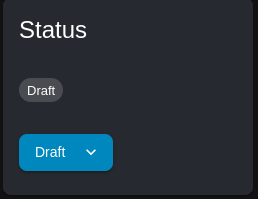
Following is a list of all possible status values for an order:
- Draft – all new orders start in Draft status. While in Draft, order details may continue to be updated and additional items and products may be added to the order.
- Posted – the order details have been completed and the order is awaiting review
- Info Required – the order requires additional information before it can proceed
- Ready For Production – the order has been reviewed and accepted and it is now ready to enter production
- On Hold – the order is on hold, this status is generally set in conjunction with Info Required or Awaiting Materials to indicate that it cannot currently proceed
- Awaiting Materials – the order requires materials that are not currently available for production
- In Progress – the order has entered production and is currently in progress
- Completed – the order has been completed
- Canceled – the order has been canceled
- Archived – the order has been archived, generally this is done some time after the order is complete and invoicing has been actioned.
Workflow Actions #
The actions available for the order workflow depend on the current state of the order. The following diagram illustrates a typical workflow for an order:
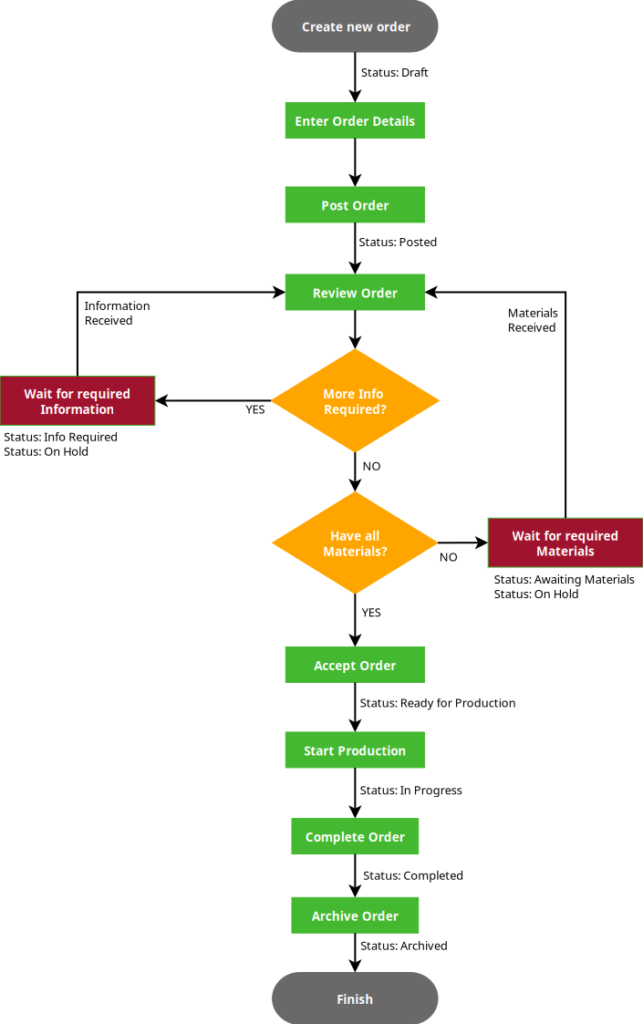
The following sections describe which workflow actions may be executed based on the current status of the order.
Draft #
All new orders start with a status of Draft. From here there are only two available actions:
- Post Order – confirms that the order details are correct and places the order. If a customer on a guest account is placing the order, then once it is posted no further changes may be made to the order details, however they are still able to add notes to the order. After posting a new order it then has the Posted status.
- Cancel – cancels the order and assigns it the Cancelled status.
Posted #
Orders with the Posted status have been submitted for review and acceptance. The following actions may be executed for posted orders:
- Accept Order – this action confirms that the order details are correct and accepts the order, which then sets its status to Ready For Production.
- Cancel – cancels the order and assigns it the Cancelled status.
- Revert to Draft – reverts the status of the order back to Draft. This action may be taken if the order is incomplete or a customer has requested to make further modifications to the order before re-posting. Customers on a guest account may not revert an order back to draft status themselves.
- Request Info – this action may be used if additional details are required in order to process the order. It sets the Info Required status on the order however it otherwise retains its Posted status also.
- Awaiting Materials – this action is used to indicate that the order requires materials that are not currently in stock in order to process the order. It sets the Awaiting Materials status while also keeping the Posted status of the order.
Ready for Production #
The Ready for Production status means that production may start on the order. The following actions may be taken for orders that are ready for production:
- Start Production – starts production on the order and sets its status to In Progress.
- Cancel – cancels the order and assigns it the Cancelled status.
- Revert to Draft – reverts the status of the order back to Draft, see previous section for details
- Request Info – see previous section
- Awaiting Materials – see previous section
In Progress #
The In Progress status indicates that the order has entered production. The following actions are available:
- Complete – marks the order as complete and sets its status to Completed.
- Cancel – cancels the order and assigns it the Cancelled status.
- Request Info – see Posted section above for details
- Awaiting Materials – see Posted section above for details
Completed #
Complete orders have a status of Completed. From this state there are only two actions available:
- Revert to In Progress – undoes the Completed status and sets the order status back to In Progress. This action is available as insurance in case the order is accidentally marked as completed before it actually is.
- Archive – archives the order and sets its status to Archived, meaning it will no longer appear on the Orders page by default however can still be viewed by performing an order search while the status is specifically set to Archived.
Cancelled #
Like archived orders, cancelled orders also do not appear on the Orders page by default however they can still be viewed by setting the search parameter for status to Cancelled. Cancelled orders only have one possible action:
- Uncancel – this action undoes the Cancelled status of the order and sets it back to Ready for Production.
Archived #
Archived orders exist only for historical reference and therefore no workflow actions are available for them.
